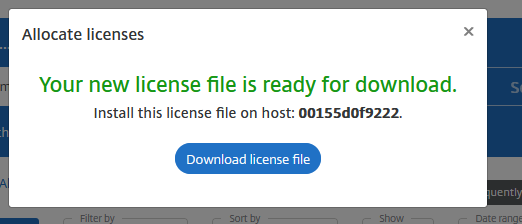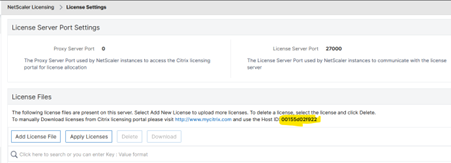Picture the scene, you have decided to try out NetScaler! Ok, what are the steps to get a trial NetScaler VPX up and running with a local evaluation license that you have got hold of? In high-level terms they are:
Download and import the NetScaler appliance.
Retrieve the host ID of the new virtual machine.
Log in to the Citrix website, apply the evaluation license code, and assign it to the host ID from the earlier step.
Install the new license file on the virtual NetScaler.
Reboot the NetScaler, checking all the modes you were expecting are active.
Assumptions:
It is assumed that you have one of those evaluation codes.
There is hypervisor capacity to run the instance.
You have a ‘My Citrix portal account’ that has access to the license module.
Step 1: Download and import the NetScaler appliance
In this case, the deployment will be a NetScaler VPX, which is a Virtual Appliance. It is available for download here: https://www.citrix.com/downloads/citrix-adc/
Ensure that the hypervisor is on the supported list.
Step 2: Retrieve the host ID.
Typically, the ‘Host ID’ is usually the mac address of the first interface. This support document here has the steps for several NetScaler and Citrix license setups. The NetScaler steps are simply:
1. Login to CLI with a tool like ‘Putty’.
2. Run the command "shell"
3. Run "lmutil lmhostid" and note down the output.
Step 3: Log in to the Citrix website, apply the evaluation license code, and assign it to the host ID from the earlier step. When you log in, you should see something like this:
Click the ‘Manage licenses’ on the menu on the left. As shown here:
Choose the ‘Don’t see a new license?’ option. As shown here:
A box will pop up. As shown here:
Fill the box with the code you have been given, to add the license to your account. As shown here:
Also, allocate the code now, by clicking the blue button. As shown here:
You now enter the host ID from earlier. As shown here:
Click the 'create license file’ button. As shown here:
Verify the details and click yes. As shown here:
Be patient…..
Download the file. As shown here:
Step 4: Install the new license file on the virtual NetScaler.
This is just a case of going to System-License and choosing the downloaded text file created in the previous step.
Step 5: Reboot the box and check all the modes you were expecting are active.
Installing the license files on the NetScaler Console
You might be using pooled capacity, in which case the licenses will be hosted on the NetScaler Console (it used to be called ADM). The steps are very similar, apart from the host id. When the Console holds the license files the assignment of the licenses is to the Console itself instead of the NetScaler as shown in the above steps.
You can get the Console host id here:
Summary
A simple set of steps to apply evaluation licenses.