Citrix Universal Hybrid Multi-Cloud, the NetScaler entitlement and how to assign it.
How to put it to work with NetScaler Console on-prem?
In March last year(2024), Cloud Software Group announced their new ‘Universal Hybrid Multi-cloud’, from now on let’s call it UHMC, it can be a bit of a long name. This Citrix package will include some NetScaler capacity too!
Yipee!
How much NetScaler? Here is a table showing UHMC and the ‘Platform’ option and how they compare.
That is one thousand gigabits per second for UHMC? Yes, it has a lot of capacity and instances.
What does that entitle me to use?
It will behave a bit like the ‘NetScaler Pooled capacity’ that used to be sold. If the plan is to deploy some virtual appliances, it is possible to take this capacity and start using it immediately. As the NetScaler Console (what was ADM) is used similarly.
Prerequisites:
A Universal HMC or Platform license entitlement.
Some sort of NetScaler could be physical, bare-metal, virtual, container, or multi-tenant.
Either an on-prem or service version of NetScaler Console to host the licenses.
This takes about 20 minutes to set up. A bit of time for each NetScaler pair.
Option 1: Virtual approach
Assuming that you will go with the Virtual Appliance approach, in the NetScaler world, these are called NetScaler VPXs. For this scenario, let’s assume you have an on-prem data centre. What is needed in addition to the UHMC capacity? All that is needed is a hypervisor capacity of some sort to run it on. This could also be hosted on a cloud platform. In this case, I will talk about a private DC for simplicity.
Follow these steps:
Download and deploy NetScaler Console, which used to be called Application Delivery Manager (ADM for short). It is available for download here:
https://www.citrix.com/downloads/citrix-application-management/
The pre-requisites are here:
https://docs.netscaler.com/en-us/netscaler-application-delivery-management-software/current-release/system-requirements
Once deployed, check under NetScaler Licensing - License settings, it should look like this:
Then note the Host ID, as shown above in the highlighted text. It will be different from the screenshot!
Sign in to the My Citrix portal to access your UHMC licenses. It will likely look something like this:
In this case, we will need ‘Bandwidth’ and ‘Instances’ to provide the number of virtual appliances I need/want to set up with the associated capacity.
As there are two line items to assign, pick a number of each and assign them to the NetScaler Console from step 2.
Note: Potentially, you can assign a portion of the total capacity to this NetScaler Console. This would allow more to be assigned to another part of the network/estate.
Once the two files have been created by the licensing portal, download them and import them to the NetScaler Console. The screenshot is from step two of this process.
Download the NetScaler virtual image, import it to the hypervisor, and assign the NSIP. Then log in to the management interface. Use the remote licensing option to point the NetScaler to the NetScaler Console to retrieve the capacity. The alternative is to have a ready-running appliance and switch it from a legacy license to the NetScaler Console license.
The capacity will look a bit like this: it will be under the Flex-licensing section. Naturally, the numbers might be different.
Option 2: Physical approach - MPX
Assuming that you will go with the physical appliance approach, in the NetScaler world, these are called NetScaler MPXs. For this scenario, let’s assume you have an on-prem data centre again. What is needed in addition to the UHMC capacity? All that is needed is some physical appliances of some sort. Let’s assume that some are available.
Follow these steps:
Download and deploy NetScaler Console, which used to be called Application Delivery Manager (ADM for short). It is available for download here:
https://www.citrix.com/downloads/citrix-application-management/
The pre-requisites are here:
https://docs.netscaler.com/en-us/netscaler-application-delivery-management-software/current-release/system-requirements
Check under NetScaler Licensing - License settings, it should look like this:
Then note the Host ID, as shown above in the highlighted text. It will be different from the screenshot!
Sign in to the My Citrix portal to access your UHMC licenses. It will likely look something like this:
The highlighted licenses for MPX are marked in yellow. The Z-Platform goes on the MPX itself, the assignment will need to match the MPX it is going on. The MPX sw instances and Bandwidth go on the NetScaler Console. In a similar way to the steps in Option 1 for VPX.
Note: Potentially, you can assign a portion of the capacity to this NetScaler Console. This would allow more to be assigned to another part of the network/estate.
Once the three files have been created by the licensing portal, download them and import two of them to the NetScaler Console(bandwidth and MPX SW instances). The screenshot is from step two of this process. The other will go on the MPX, the MPX-Z Platform file.
Then log in to the management interface of the MPX. Use the remote licensing option to point the NetScaler MPX to the NetScaler Console to retrieve the capacity.
Option 3: Physical approach - SDX
Assuming that you will go with the physical multi-tenant appliance approach, in the NetScaler world, these are called NetScaler SDXs. For this scenario, let’s assume you have an on-prem data centre. What is needed in addition to the UHMC capacity? All that is needed is some physical appliances of some sort. Let’s assume that some are available.
Follow these steps:
Download and deploy NetScaler Console, which used to be called Application Delivery Manager (ADM for short). It is available for download here:
https://www.citrix.com/downloads/citrix-application-management/
The pre-requisites are here:
https://docs.netscaler.com/en-us/netscaler-application-delivery-management-software/current-release/system-requirements
Check under NetScaler Licensing - License settings, it should look like this:
Then note the Host ID, as shown above in the highlighted text. It will be different from the screenshot!
Sign in to the My Citrix portal to access your UHMC licenses. It will likely look something like this:
The highlighted licenses for SDX are marked in yellow. The Z-Platform goes on the SDX itself, the assignment will need to match the SDX it is going on. The SDX sw instances and Bandwidth go on the NetScaler Console. In a similar way to the steps in Option 1 for VPX.
Note: Potentially, you can assign a portion of the capacity to this NetScaler Console. This would allow more to be assigned to another part of the network/estate.
Once the three files have been created by the licensing portal, download them and import two of them to the NetScaler Console. The screenshot is from step two of this process. The other will go on the SDX, the SDX-Z Platform file.
Then log in to the management interface of the SDX. Use the remote licensing option to point the NetScaler SDX to the NetScaler Console to retrieve the capacity.
Option 4: Other types of NetScaler.
BLX - This will use the VPX capacity and instances.
CPX - This will also use the VPX capacity and instances.
Q&A
Question 1: I had a question from Kari about doing something similar, where the NetScaler Console was also moving from on-premise Console to NetScaler Console Service. He asked what the order might be for that?
Response: I expect that the best option would be to put the UHMC licenses on the Console Service and migrate Consoles at the same time. This saves moving the licenses twice. Once on to the on-premise Console and then over to Service.
Question 2: I had a request from ‘Bob’, we have UHMC, but I can’t allocate stuff, what gives?
Response: I asked ‘Bob’ for a screenshot, and it looked like this:
Compare this to the screenshots above, and it can be seen that the ‘checkbox’ is missing from the LHS. In this case, the account used to sign in to the license portal had access to see but not allocate licenses. This fix is to get someone with the rights. It wasn’t obvious to Bob, but then again, it isn’t something you do that often..
Summary
The steps are not too onerous! Let me know if there are any questions.


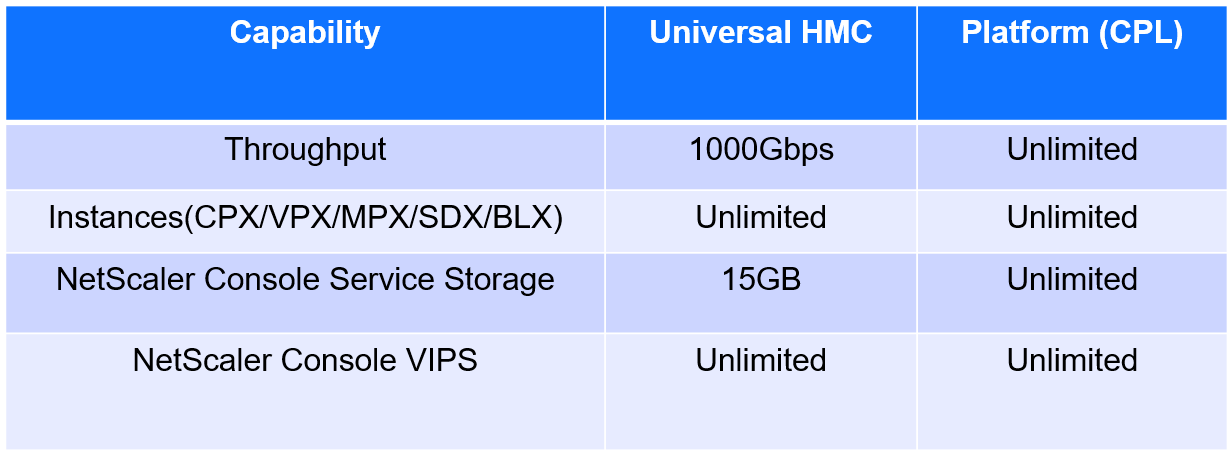









Hey, thanks for sharing that article.
But there is still something missing for me.
If i do have on-prem netscaler, that should use built-in agent, then i cannot assign licenses to that built-in agents. It seems that there is something missing.